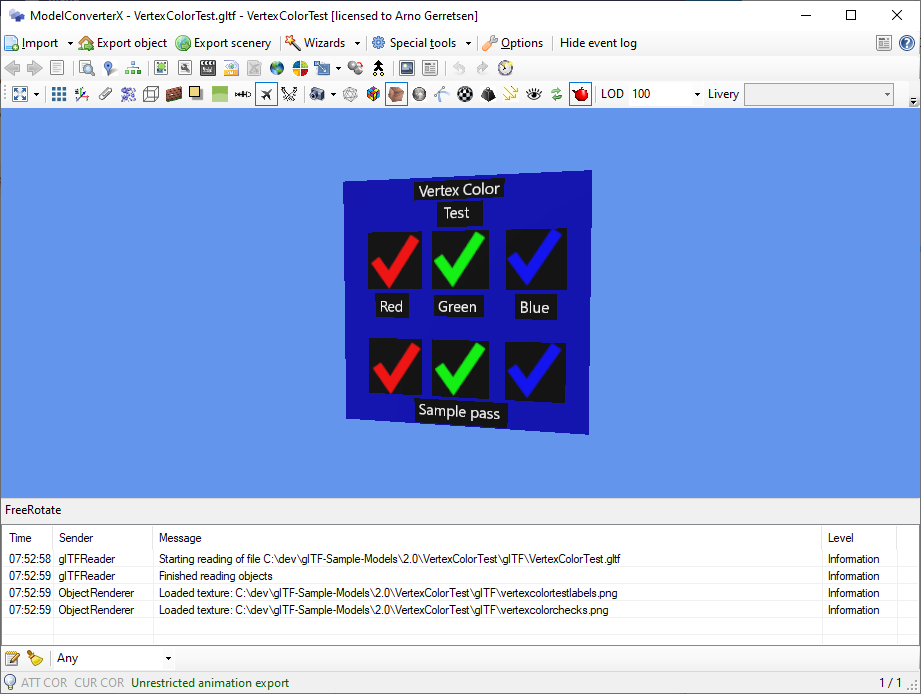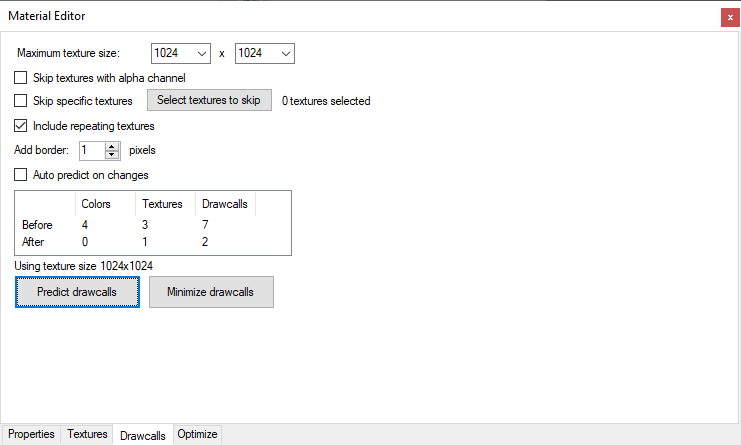I will be releasing a new stable version of ModelConverterX and scenProc in the next few weeks.The reason behind these new releases is twofold.
On one hand over the last months there have been many improvements to the tools, mainly in the area of performance. So it is worthwhile to have those improvements in the stable release as well.
On the other hand I am also working on some changes to the internal architecture of the tools at this moment. This changes will allow me to develop the code better in the future, as it makes the code more testable. So in the end that should result in better tools, but because it is a relatively big change on the short term it also increases the risk of new issues. So before I make that available in the development release, I want to have a good stable release available for users to fall back onto if needed.
In the next one or two weeks I will closely monitor if the current development release has urgent issues that need to be fixed. If I see none, I will promote it to the new stable release after that period. So the current development release can be seen as a kind of release candidate version of the new stable release.
 SceneryDesign.org
SceneryDesign.org