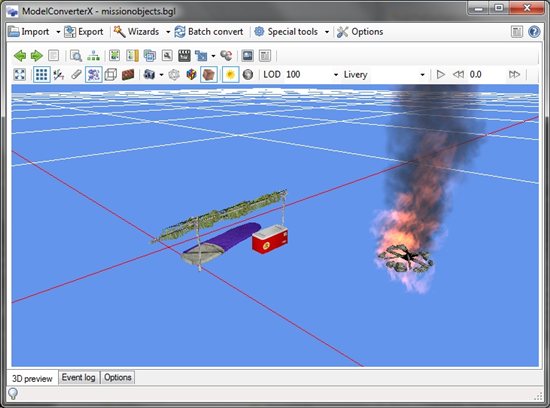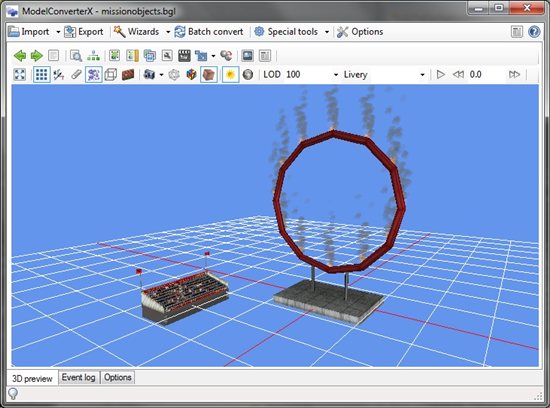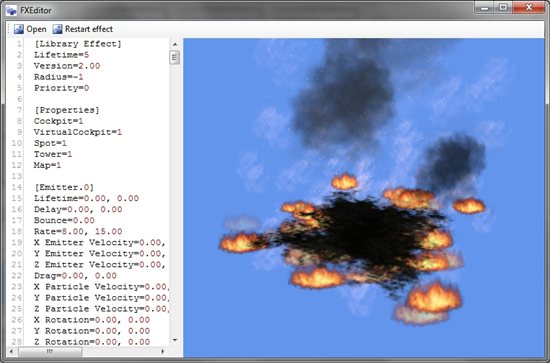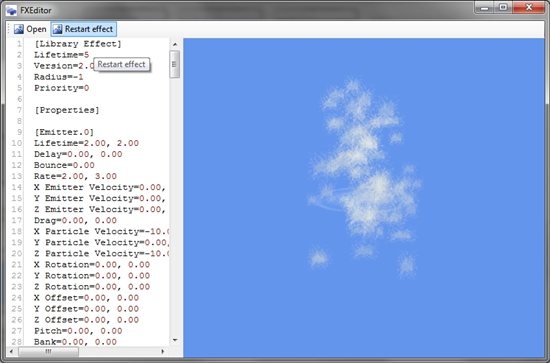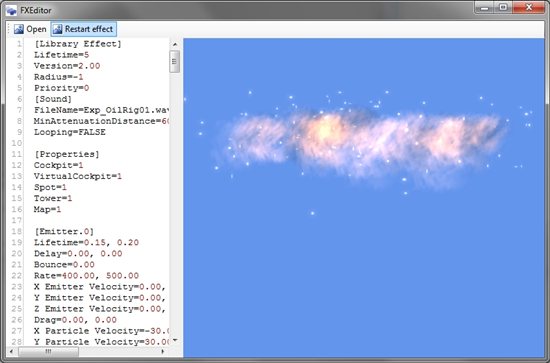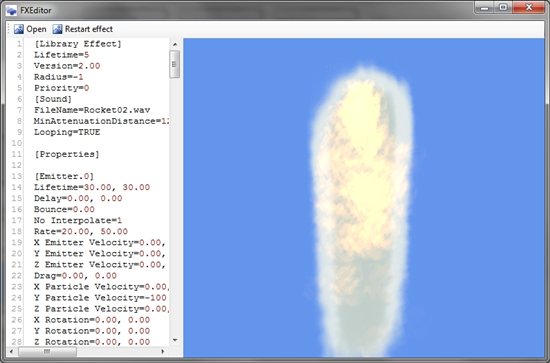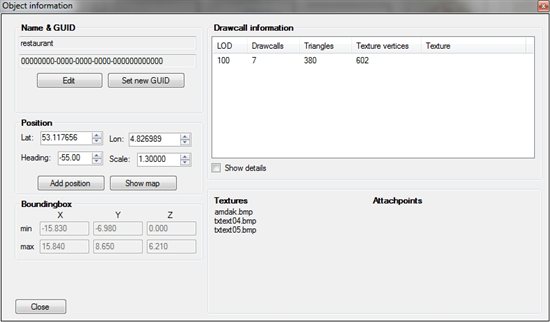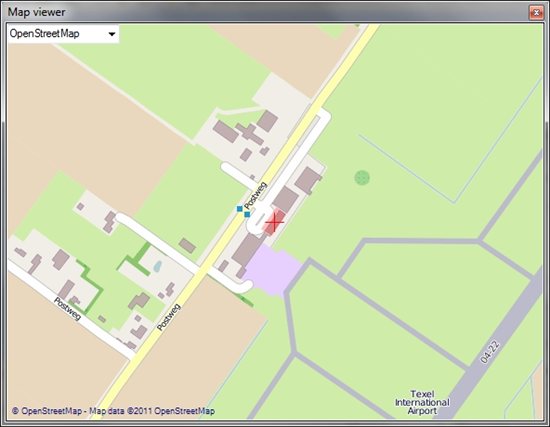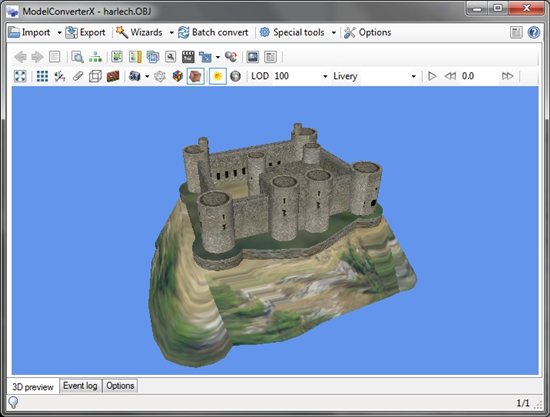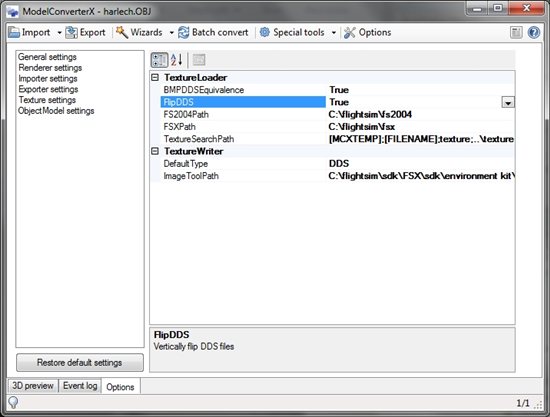I have just released the first beta version of the new FXEditor tool. With this tool you can edit the special effects of FS and it gives you an interactive preview while you are editing the effect. On FSDeveloper I have opened a new support forum for this tool. Especially take a look at the general information topic there, since it tells you where to download the tool and where to find the manual.
Make sure that you set the path to your FS version in the options before using the tool, as else certain parts will not work correctly.
This is a first beta version, so not all effects will render correctly at the moment. I am aware of the following limitations at the moment:
- The preview tries to render the effect as close to FS as possible, but this might still need some tuning.
- The tool will play the sound of an effect as well, but when you load a controller effect it will currently only play the sound of the first effect, not of others.
- Effects that are extruding along lines, like the waves, are not supported by the tool at the moment.
Let me know if you have problems with certain effects or if you have other suggestions to improve the tool. I have two items on my wishlist already:
- Remember recently opened files, so that they can be reloaded quicker.
- Add user editable templates for new effects. That way you can get a suitable template when creating a new effect.
 SceneryDesign.org
SceneryDesign.org