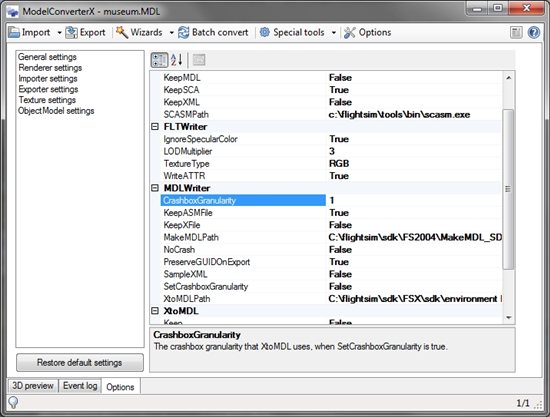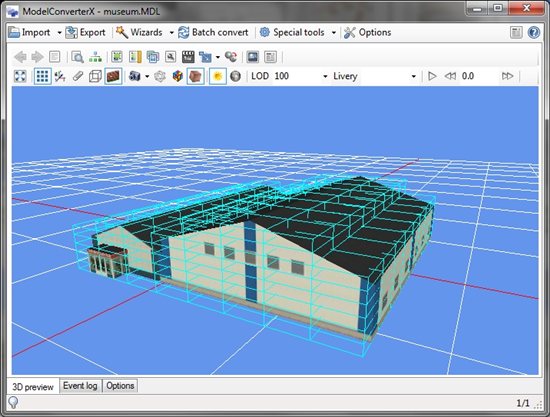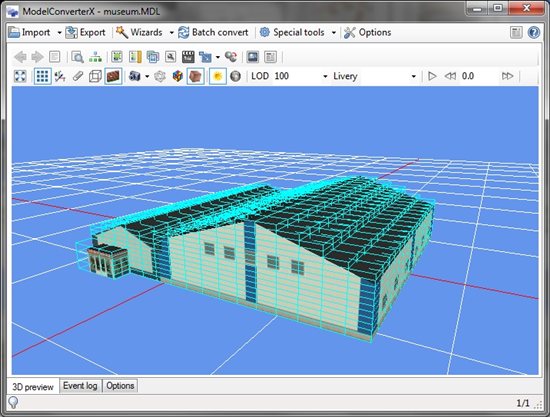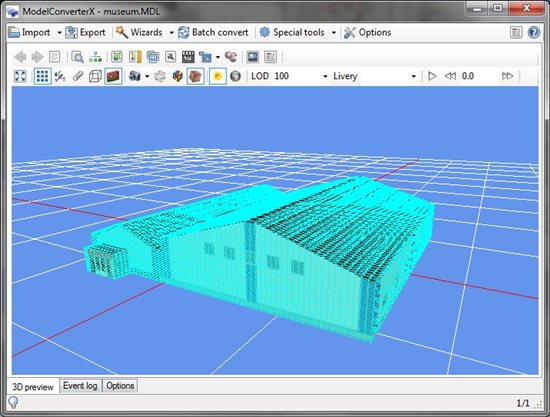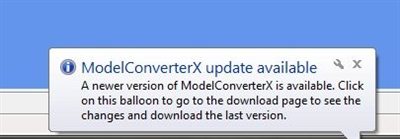The last two weeks I have on vacation, camping in Slovenia, but now I am back home again. I am still in the progress of cleaning, unpacking and storing all the camping stuff. But once that is done I hope to spend some time on flight sim things again. I have some cool features for ModelConverterX that I want to work on and of course I need to catch up with the FSDeveloper forum as well. So expect some more activity from me again in the next few days. The image below is lake Bled in Slovenia where we spend a couple of days.
How to deviate from your roadmap…
I usually keep a list of bugs and features that I want to work on first for ModelConverterX. This is sort of my roadmap to the next stable release. But as it goes with a hobby project like this, sometimes the fun things push you away from the planned roadmap. Let me give you an example.
Last week I made a video tutorial about placing effects using ModelConverterX. In some of the discussion that evolved after this a user, I won’t say it was you Bill, mentioned that it would be cool to have the actual effect also displayed in ModelConverterX. This was a nice idea of course and I think it was already somewhere on my todo list. So let’s just check that it is and go back to the higher priority items on the roadmap, right?
Well not really, this idea kept spinning around in my brain. I started reading the special effects part of the SDK again and searching with Google how to make a particle system. At this moment I even think that it shouldn’t be too hard to implement the display of the actual effect. So I’ll be heading back to my paper and pencils after I finish writing this blog post to work out the design a bit more.
And do I find this annoying? Well, not really. This is what makes it fun to make tools for FS. By such comments you get new ideas and all the time explore new parts of FS. I think I have a much better understand how effect file work now already. And once I have finished this feature I think I should understand them even more. So don’t feel guilty to mention such ideas in discussions. Just don’t hold your breath for the stable release, while I jump around to implement some of those cool ideas…… (did I hear somebody say X-Plane support there in the distance as well) ……..
FSDeveloper & X-Plane?
There has been some discussion recently on the FSDeveloper forum about creating a place to discuss X-Plane related topics as well. We have now created a poll to see how much interest there is to discuss addon creation for different simulators. Let us know what you think.
It is a long time ago that I looked at X-Plane myself, but I have been able to compare MSFS development with creating scenery for professional flight simulators (those that airliners use for their training). There are more similarities than you might expect at first. So I am sure that between FSX, X-Plane, FlightGear or whatever simulator platform there are also more similarities and opportunities to share knowledge then we might think at first.
ModelConverterX & crashbox granularity
In the previous post I talked about specifying the crashbox granularity in XtoMDL. I have now added an option to ModelConverterX as well to do this. The picture below shows the Exporter settings of ModelConverterX. If you want to specify the crashbox granularity you need to do two things here:
- Set the option SetCrashboxGranularity to true, the default value is false which means the standard XtoMDL value is used
- Specify the granularity you want in the CrashboxGranularity option
An undocumented XtoMDL parameter
At the FSDeveloper forum there was a question about the size of crashboxes in FSX. These are often not so accurate around your object and that can give trouble with the aircraft crashing too early. So the question was how to change that? I did not know the answer, but I found it. There is an undocumented option in XtoMDL that lets you specify the granularity of the crashboxes.
/CRASHGRANULARITY:1.0
That’s the additional parameter you can specify for XtoMDL. The granularity seems to be given in meters. If you don’t specify this option you get a crashbox of 8x8x8 cells. This seems to be the minimum as well. If you specify a lower granularity you get more cells, but they will still be a power of two. So you don’t always get the exact resolution you want.
The more detailed the crashbox, the more it will influence the performance I guess, but I haven’t tested yet how big this effect is. Below you see three screenshots of an object with no granularity specified and with a granularity of 1.0 and 0.25. The difference is quite obvious.
So I think I need to fire up my IDE and add this new parameter to ModelConverterX now…
Alpha test level
ModelConverterX uses certain default values for the material settings when you press the “Set Default Transparent” button in the material editor. On of them is the alpha test value, which had a fixed value before. But with some alpha values in the texture that could result in the transparent part not showing up properly. This would mainly happen with parts that are very transparent (alpha value between 0 and 128).
Today I have changed how ModelConverterX sets this setting and it now also looks at the texture you are using. So if you have a low alpha value, the setting will be adjusted to that. This will hopefully result in more objects with transparent textures working out of the box when converting with ModelConverterX.
ModelConverterX development release
Those following the forum might have noticed that in the last days the development release had some bugs on 64 bit systems. I posted a link to a fixed version on the forum. From now on you can just download the development release at the normal link again. The fixed version I posted is no longer available. I will make sure that the development release always works on 32 and 64 bit systems.
The bugs have not been completely solved yet, but until they are I will manually fix the issue before putting the development release online. So the development release is not automatically updated every night, but only with my manual labour.
Ground Polygon Wizard becoming more popular
It is great to see that the ground polygon wizard in ModelConverterX is getting more popular. I added this functionality some time ago to ease the scenery design process and let people avoid the manual tweaking of ASM files (it seems most people don’t like to use text editor to tweak source code). So I am happy to see the usage of the tool is picking up now.
How do I know this, you might wonder? Mainly by the amount of bugs that get reported. I tried to make the tool as robust as possible, but it seems end users can always come up with ground polygons that are different and do sometimes break the tool. I do try to fix such issues as soon as possible and would like to thank the users who are happy to try this development release and help me make it even better.
New Prepar3D 3DS Max SDK
For those developers using 3DS Max to make their aircraft or scenery models there is good news. A common question on the FSDeveloper forum is which version of 3DS Max can I use together with the FSX gamepack? The bad news in that case is that it does not work with the latest versions and you can’t legally buy the old versions that do work. But now the good news, an updated SDK for Prepar3D has been released. This SDK includes the tools to export from the more recent versions of 3DS Max. Since the Prepar3D MDL format is the same as FSX, this SDK should also help FSX developers. So thanks to the Prepar3D team for this!
You’ve got an update!
I have added a new function to ModelConverterX, an notification when a newer development release is available. When a newer release is available you will get a notifcation message as shown in the image below. If you click on the balloon you will be taken to the ModelConverterX webpage where you can review the latest changes and download the new release. If you don’t want this function you can also disable it in the options of course.
There is only one catch to all this, you need to remember to get the latest version yourself to get these notifications in the future.
 SceneryDesign.org
SceneryDesign.org