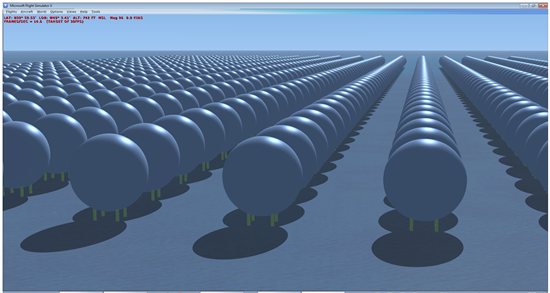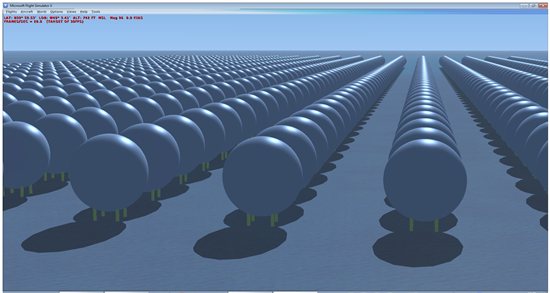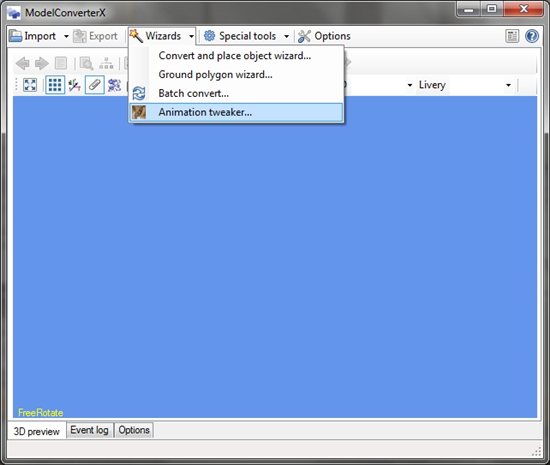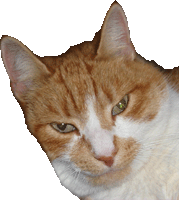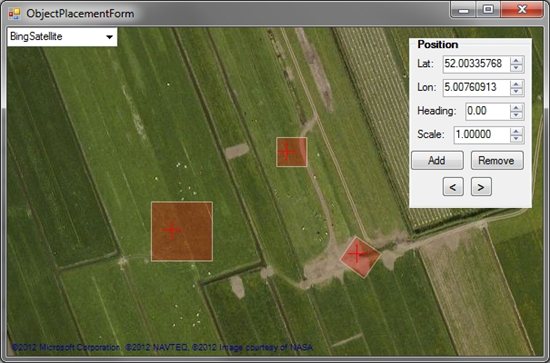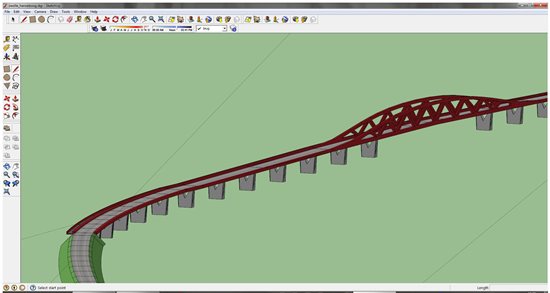It for sure was an interesting week with the new announcements Microsoft made about Flight. Will it end all the rumours that have been going around for a long time already? Let’s see.
The new announcement makes a lot of things more clear. Flight will have an integrated addon market and it is focussed around Hawaii. So those rumours were correct. The fact that it is free is something new. You will get 2 planes and one island of Hawaii for free. If you want more planes or more regions to fly in you can buy them in the market place. The announcements also seem to make clear that it is much more a game than hard core FS users are used to. It seems there are no jet planes included by default for example and the limited region also restrains serious IFR flying it seems.
Is this all bad? Another trend often mentioned is that the average FS users is getting older. Look at events like the FSWeekend in the Netherlands, the audience seems to get more grey hairs every year. So even if Flight seems not to be the “game” for the hard code FS user, it might interest more young people for flight simulation. Some of these might in the end even enlarge the already existing community around FS2004 and FSX.
The integrated market place is also not necessary a bad thing, since it makes it a lot easier for users to find existing addons. It is only a small portion of the people who bought FSX that found the addon communities on the internet. So an integrated market place might even increase sales. But it depends a lot on two things: how open is the platform for addons and what are the conditions of the market place.
For the last one it seems from the current reactions on the internet are that most existing payware addon developers are not happy with the proposed fees for using the Flight market place. And there is no official information at all whether freeware contributions to it will be possible. Although I have seen remarks that the market place would mean the end to freeware as we know it. If that would be the case, I think that would be a very bad move. I think the freeware addon community is the heart of the success of FS. Almost every developer has started in the freeware community, making small contributions to the FS world. So I would go as far as to state that without the freeware community, the payware addon community can not thrive either. So given the information available at the moment, it seems doubtful that the Flight market place will enable the kind of ecosystem of fans and developers that FS2004 and FSX have currently.
The second part is the openness of the platform for addons. I have seen hardly any information on that subject yet. One article mentions there will not be a SDK at all, but that seems hard to believe given the fact that there will be additional content to buy. But even if there would be a public SDK, that does not mean that the platform is also open and flexible enough to let addon developers do their work. For the previous FS versions the default aircraft and scenery were always just OK, but the platform was open enough to allow addon developers to make the great scenery and aircraft that we are all used to now. At this moment it is still unclear Flight can provide such a platform.
So did the announcement stop all rumours? I think not. At least it seems to have started loads of new discussions. Within the existing community Flight does not seem to get a very warm welcome. For me personally, as a (freeware) addon developer, I can say that given the current information it does not sound to me like an interesting platform to make addons and tools for. But who knows Microsoft might surprise us with a superb SDK, a very flexible engine and a market place that also accepts freeware contributions?
And in case I am too optimistic with those thoughts, we always have FSX which is still a great platform. We can still continue to build addons and improve it for years to come. So even if Flight is not our cup of tea, nothing is lost, we still have FSX. And there are also Prepar3D (which has improved the FSX engine) and X-Plane to keep an eye on. I think it will be interesting times ahead for addon developers. With or without Flight…
 SceneryDesign.org
SceneryDesign.org