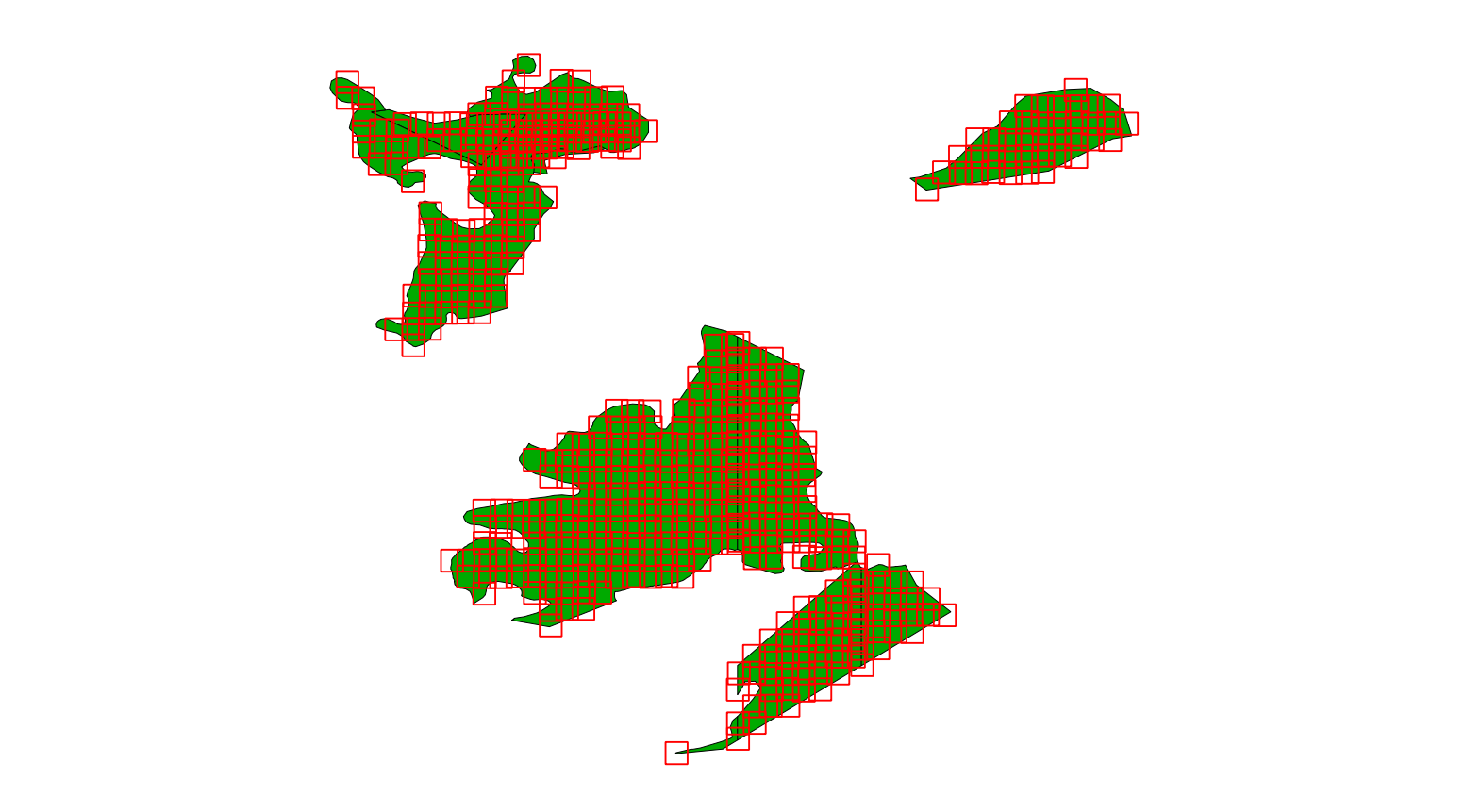Not so long ago I posted about added support to read features with holes from OSM files. Recently I learned that these changes slowed down reading OSM files more than 60 times. So I have removed this feature for now. Back to the drawing board, let’s see if I can find a more efficient way to do it.
A FS developer conference?
 A user of the FSDeveloper community started an interesting discussion this week, would it be possible to organize a conference for FS addon developers? Similar to the AltDevConf it should be an online conference so that it is easy for people from everywhere to attend.
A user of the FSDeveloper community started an interesting discussion this week, would it be possible to organize a conference for FS addon developers? Similar to the AltDevConf it should be an online conference so that it is easy for people from everywhere to attend.
At FSDeveloper we find this a very interesting idea, so we have put together a survey to get a better idea of how many people would like to attend such a conference and which topics you would like to see covered. So please take a few minutes to fill in this survey.
Using your feedback we will then decide if we can organize such an event next year. Personally I think it would be very nice if we could. The 2007 DevConf organized by Microsoft was a great event to gather knowledge about addon development. And now so many years later I think it would be great to have another event where we can share our knowledge about this hobby.
Texture border in drawcall minimzer
The drawcall minimizer has a new option, you can now add a border around your textures. This means that a row of pixels is added with the same colour as the outside of your texture. Doing this can prevent visible edges or black lines after running the drawcall minimizer. Below is a screenshot of the material editor where you can now enter the size of the border in pixels, the default size is 1 pixel.
FSC exporter
I have added a new exporter to ModelConverterX, from now on you will also be able to export to the FSDS FSC format. The exporter will save the geometry, material and textures. Animations are not supported at this time.
With this new additional it is now possible to convert both to and from FSDS. So especially for developers using FSDS that should open new ways to exchanging (parts of) models between FSDS and other programs.
Let there be rectangles…
I have added a new processing step to scenProc that allows you to turn polygons into rectangles. This step is mainly useful when creating autogen vegetation for FS2004, since the vegetation must be rectangular there.
What the step does is just take the polygon and try to fill the shape with rectangles of the size specified. You can also specify the percentage of overlap you want between the rectangles. A random factor can also be specified to give the position a little more variation. Below is an example configuration file that shows how it works:
IMPORTOSM|andorra.osm|*|landuse EXPORTSHP|landuse=forest|poly REPLACEPOLYGONSBYRECTANGLES|landuse=forest|0.0025|0.25|0.1 EXPORTSHP|landuse=forest|rect
Below is a screenshot showing the result.
Features with holes
I have made some changes to the OSM importer for scenProc and it should now handle features with holes correctly. Since I am currently travelling for work, I do not have the FSX SDK here, so I haven’t been able to try yet if the produced AGN with the holes will actually work. That’s something I plan to do once I get home.
I am quite sure that complex holes (like holes within holes) will not yet work. Also features with holes for Shapefiles are not working yet. I’ll have to check those once I got home as well, since the laptop I have here does not have the Ace driver installed that is required.
So let me know if there are any issues with features with holes.
OpenStreetMap, performance and more
In the next development release there are some interesting changes to the scenProc tool. These are the main changes:
- You can now read data from the OpenStreetMap XML format. This makes it even easier to use OpenStreetMap data to create autogen objects for FSX. By reading the OSM XML format directly you can get even more features than in most Shapefile version that can be downloaded.
The new step to import OSM data is called IMPORTOSM and it takes 3 additional arguments. The first is the OSM file you want to load. The second specifies the region you want to load (lonmin;lonmax;latmin;latmax) or use a * to load everything. The third argument is a list of tags that should be loaded, only features that have at least one of the tags listed will be imported. Or use a * to load all features.
A good overview of the tags used in the OpenStreetMap data can be found here. - In the options you no longer have to set the XtoMDL, ModelDef.xml and Autogen SDK path. Instead you should now just set the FSX SDK path and the tool will find all the other files by itself. Also you get a folder selection dialogue now, making it even easier to select the right folder.
- When processing the scenProc configuration file you will get more feedback in the event log now. For example the import steps will report how many features they have imported and the steps to create autogen objects will report how many they have made.
- And last, but not least. I have made some changes to improve the performance of the SPLITGRID step. This step usually takes most of the time, especially for big areas. From now on this step uses multiple threads, so that should speed things up. Be aware that I use .NET 3.5 functionality now as well, so be sure you have that version of the framework installed.
AGNTools update
I have updated the AGNTools in the development release packages, so from the next development release you will notice the following changes:
- agn2txt can now also decode FS2004 AGN files to a TXT file
- txt2agn has been renamed to txt2agnx, it does encode a FSX AGN file from the TXT file
- txt2agn9 has been added as a new tool, it does encode a FS2004 AGN file from the TXT file
With these changes it should be possible to convert AGN files from FS2004 to FSX and vice versa. Do note that not all FSX autogen types are supported in FS2004, those that are not supported are just dropped.
Please note I am currently travelling for work and do not have FS installed on the PC I am working on. So I did not test the AGN files in FS yet. Let me know if there are any issues with the new version of these tools.
scenProc GUI available
A first version of the scenProc graphical user interface is now available in the development release package. This new interface allows you to run the scenProc configuration file from the GUI, you don’t have to use the command prompt anymore. I also includes a text editor control, with tooltips and auto-completion to make it easier to type the configuration file.
To demonstrate all new functionality I have made a video tutorial:
Let me know if you have any feedback on this first version. I already have some ideas to make creating the filter easier. But any other suggestions are more than welcome!
Where do the bug reports go?
A few months ago I added the error reporting function to ModelConverterX. This means that if the program crashes, you can send in an error report. But you might be wondering what happens after you send it in.
At the moment 203 errors have been sent in and this is what happened with them:
- 3 reports are still open and have to be investigated further
- 45 of them have been fixed. In most cases this means the bug has been fixed. For some rare bugs it could also be that the crash has been prevented by adding an extra warning, but that the limitation is still there.
- 57 of them I could not reproduce, this is usually the case when no object to test the bug has been included in the error report.
- 2 of them were not fixable, these were shader errors due to limitations of the hardware used.
- 83 of them were duplicate error reports, either because multiple people sent them in or because a user sent the error twice.
- 10 of them required no chance, either because the problem had already been solved or because the problem was caused by something else.
- 1 was suspended, which means it should be solved in the future, but has been delayed because it is a rare problem.
- 2 of them I decided to not fix, this are bug that are very rare and should not happen again.
Combining all this I am very happy with the error reports I receive. They help me to understand better what kind of issues users encounter and thereby I can fix the bugs quicker.
So thanks everybody for submitting them and please continue to do so. And don’t forget to include the object that caused the crash, as that helps a lot to reproduce the problem.
 SceneryDesign.org
SceneryDesign.org