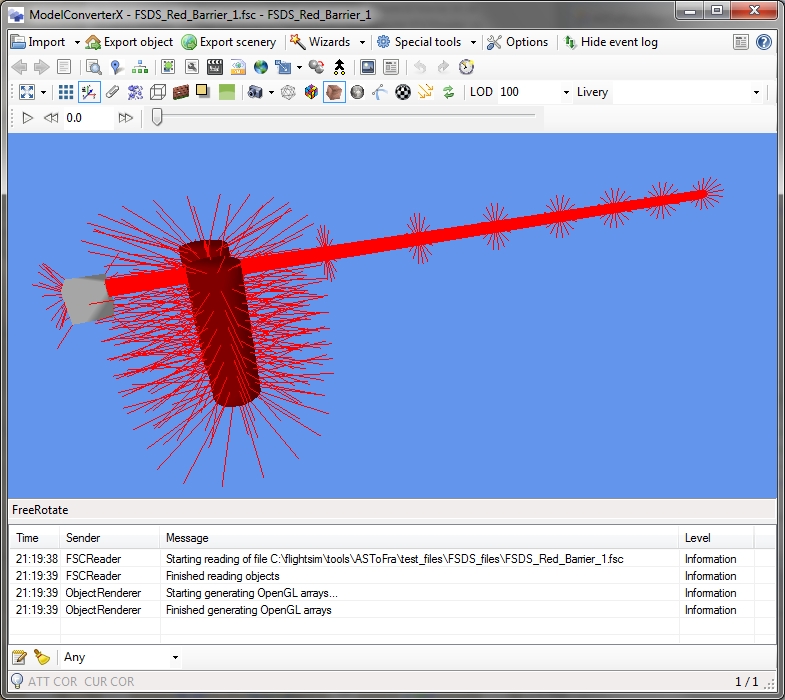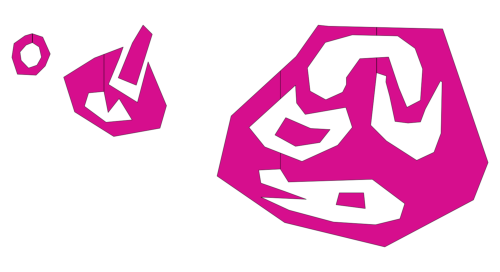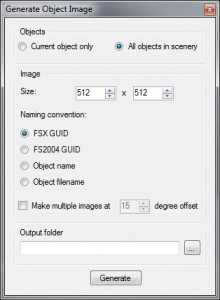 In the next development release two new graphical user interfaces will be added. Both for the object report function and for the object image function there is a GUI now.
In the next development release two new graphical user interfaces will be added. Both for the object report function and for the object image function there is a GUI now.
The object report function can be used to create a HTML file with information about the loaded object or library. It includes a thumbnail image and information about for example the textures used or the attachpoints of the object. With the new GUI you can now select which information you want in the report and you can also set the size of the thumbnail image.
The object image function was just a simple capture of the preview window before. This function now also has a GUI where you can set the size of the image and the naming convention of the file. The size of the image is not linked to the preview anymore, it can even be bigger than your screen size. So if you want you can make a nice high resolution rendering of your object.
A last new feature in the object image editor is that you can also set an option to create multiple images. In that case you specify a rotation offset and for each image the object will be rotated by the angle. So for example you make screenshots of your object with a 30 degrees offset between them. This can be useful if you want to show your object from multiple angles.
I plan to make a video tutorial about these new features soon.
 SceneryDesign.org
SceneryDesign.org  Until now the development release (or should I just say beta version) of all of my tools was released as one big ZIP file with all the different tools in it. I have changed this now. So from now on you can download a separate ZIP file for each tool. The file contains all files needed to run the tool, so you can install them each in their own folder if you want. I have uploaded the
Until now the development release (or should I just say beta version) of all of my tools was released as one big ZIP file with all the different tools in it. I have changed this now. So from now on you can download a separate ZIP file for each tool. The file contains all files needed to run the tool, so you can install them each in their own folder if you want. I have uploaded the  As you have probably already noticed the development of my different tools is a bit more slow recently. That’s just because I am a bit busy at the moment. There are a few reasons for that:
As you have probably already noticed the development of my different tools is a bit more slow recently. That’s just because I am a bit busy at the moment. There are a few reasons for that: