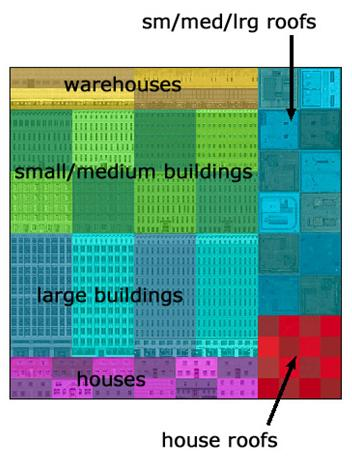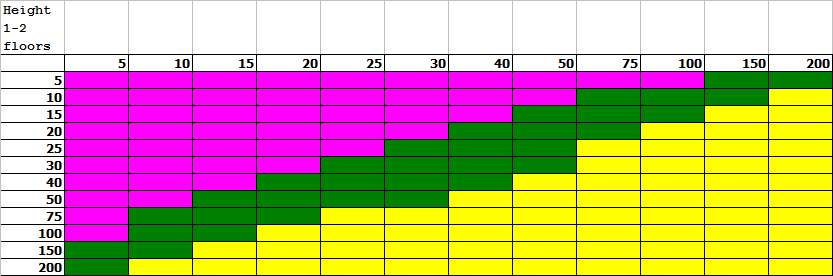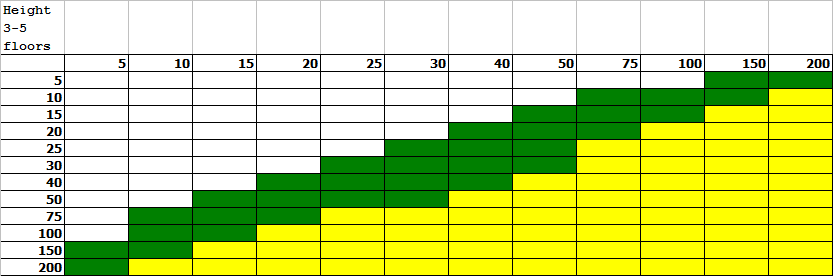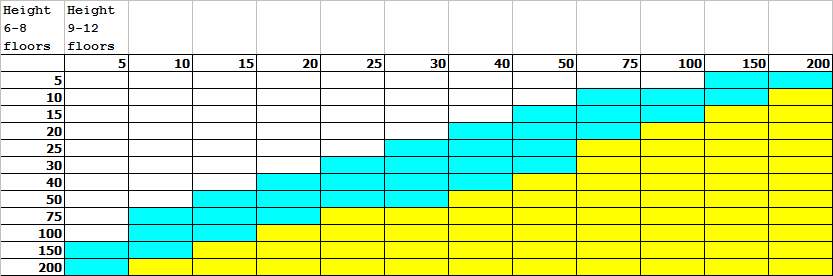The autogen SDK shows us how the texture sheet that is used for generic autogen buildings is structured. There are parts for houses, medium/large building and warehouses. See the images below that comes from the SDK.
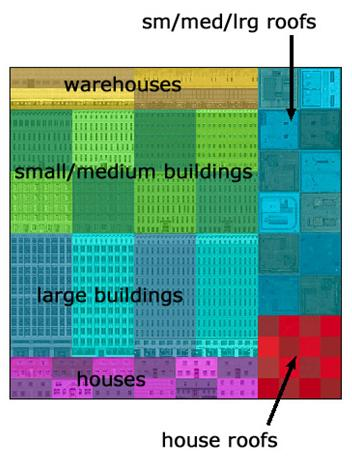
But the SDK doesn’t tell us which type of building get’s which part of the texture sheet. On obvious parameter determining which part of the texture is used is the height of the building and that depends on the height distribution that you set for the autogen file. But the length and the width of the texture also influence which part of the texture is used.
So I set up a test with buildings of different sizes and I made a table of the resulting texture that was shown. I have used the same colours as shown in the SDK picture below. So houses are pink, small/medium buildings are green, large buildings are blue and warehouses are green.
Below is the resulting table for buildings with 1 or 2 floors. The numbers shown in the headers are the width and the height of the building in meters. As you can see the small buildings all get the house part of the texture sheet, but once the buildings get bigger the medium buildings part is used (of course only the first two floors of that sheet). And even bigger buildings get the warehouse part of the sheet.
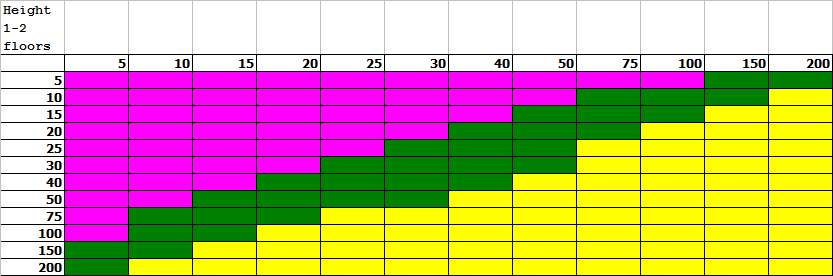
Below a similar table is shown, but than for buildings with between 3 and 5 floors. As you can see it is quite similar to the previous table. The white part indicates buildings that do not show with this height. These buildings do show with only 1 or 2 two floors and therefore follow the table above.
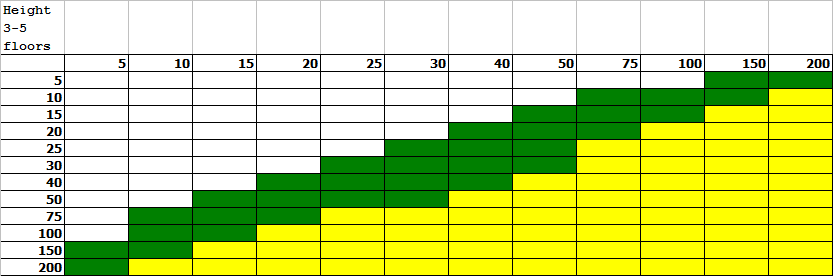
Below you find the table for the highest two building categories, 6-8 and 9-12 floors. The table is almost the same as the one above, expect that the large buildings part is used instead of medium buildings.
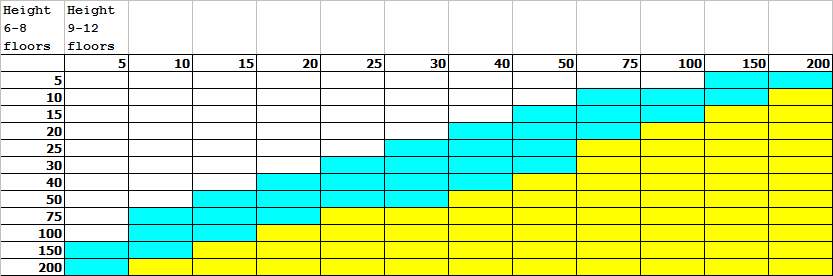
 SceneryDesign.org
SceneryDesign.org 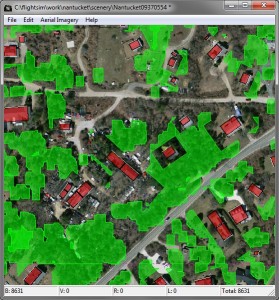 One of the issues with creating autogen is that vegetation polygons might suppress buildings. When the vegetation overlaps the building the building will not be shown. This can be a bit annoying, since you would like the building to suppress the vegetation normally.
One of the issues with creating autogen is that vegetation polygons might suppress buildings. When the vegetation overlaps the building the building will not be shown. This can be a bit annoying, since you would like the building to suppress the vegetation normally. From now on you will find a PDF manual inside the scenProc downloads. At the moment not all sections of the manual are finished, but I will try to complete it as soon as possible.
From now on you will find a PDF manual inside the scenProc downloads. At the moment not all sections of the manual are finished, but I will try to complete it as soon as possible.