 The last year has been very busy, with the moving to a new house, the renovation of that house and the birth of our second child. But even now that things have become a bit more normal again, I still notice that I have much less time than before.
The last year has been very busy, with the moving to a new house, the renovation of that house and the birth of our second child. But even now that things have become a bit more normal again, I still notice that I have much less time than before.
A few weeks ago our oldest child was staying with my parents for a few days, and suddenly we noticed how much easier it was with only one child at home. There was suddenly a lot more time in the evenings to spend on hobbies and other things.
So it’s just a fact that I’m quite short on time for my flightsim hobbies most of the time. In a typical week I can sit down 2 or 3 times behind my FS development PC for maybe an hour or so (that’s the amount of time I would spend on the hobby per evening before). Luckily I can read the forums from my smartphone as well.
So quite often I think fixing this bug or adding this feature shouldn’t be that much work, I’ll have it done in a few days. But when it’s finally done a month has passed again most of the time. So development is going a bit slower than I would want sometimes and there isn’t always the time to work on the ideas I have in my mind.
Let me be clear, I’m not complaining about this situation. Because I do also enjoy the new activities that I now (have to) do in the time I could spend on flightsim before. It’s great fun to spend time with the children and see how they develop. I just wanted to share this with you, so that you understand better why things sometimes go a bit slower. And hopefully when the children are a bit older, there will be more hobby time again…
 I have just put a release candidate of the Autogen Configuration Merger tool on the FSDeveloper forum. So if you are interested please test this version as well, hopefully there are no more bugs and a formal release will be there soon.
I have just put a release candidate of the Autogen Configuration Merger tool on the FSDeveloper forum. So if you are interested please test this version as well, hopefully there are no more bugs and a formal release will be there soon. SceneryDesign.org
SceneryDesign.org  The last year has been very busy, with the moving to a new house, the renovation of that house and the birth of our second child. But even now that things have become a bit more normal again, I still notice that I have much less time than before.
The last year has been very busy, with the moving to a new house, the renovation of that house and the birth of our second child. But even now that things have become a bit more normal again, I still notice that I have much less time than before. I guess nobody has missed that Microsoft released Windows 10 recently. I have upgraded my development laptop as well and things seem to be running fine. Until now I haven’t encountered conversion issues with any of my tools yet, they all seem to be working fine.
I guess nobody has missed that Microsoft released Windows 10 recently. I have upgraded my development laptop as well and things seem to be running fine. Until now I haven’t encountered conversion issues with any of my tools yet, they all seem to be working fine.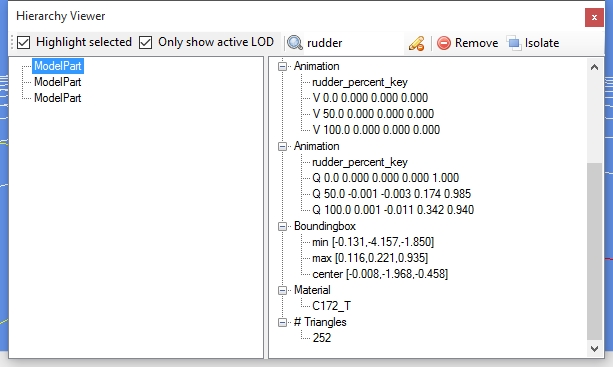
 I have just released the first beta version of the new Autogen Configuration Merger tool. I would like to encourage other scenery developers to test this tool and let me know how it works for you. For more details, please see
I have just released the first beta version of the new Autogen Configuration Merger tool. I would like to encourage other scenery developers to test this tool and let me know how it works for you. For more details, please see  It’s party time! The release of the first stable version of scenProc is there, I have just put
It’s party time! The release of the first stable version of scenProc is there, I have just put