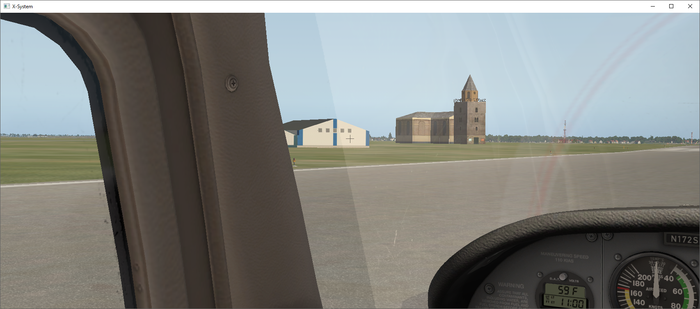At the moment the Ground Polygon Wizard in MCX only supports seasonal textures when you export using the FS2002 style code. But inspired by this thread on FSDeveloper I have started now to add support for seasonal textures to P3D v4 MDL files as well.
I have some success already with using visibility conditions to switch different versions of a modelpart, where each then has a different texture. And I plan to experiment with using material scripts as well.
My plan is to support this both in the GPW, but also for normal 3D objects. The user will just have to indicate that seasonal textures are desired and specify the season settings for the specific region. MCX will then on export take care of inserting all the code that is needed (either visibility conditions or script based).
Just wanted to let you know this is coming, I still need some time to change the GPW to support these new options though (underwater I need to cleanup some of the code in the old FS2002 style output as well to keep things organised).
 SceneryDesign.org
SceneryDesign.org 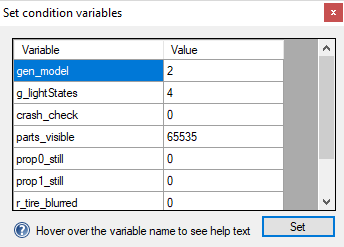
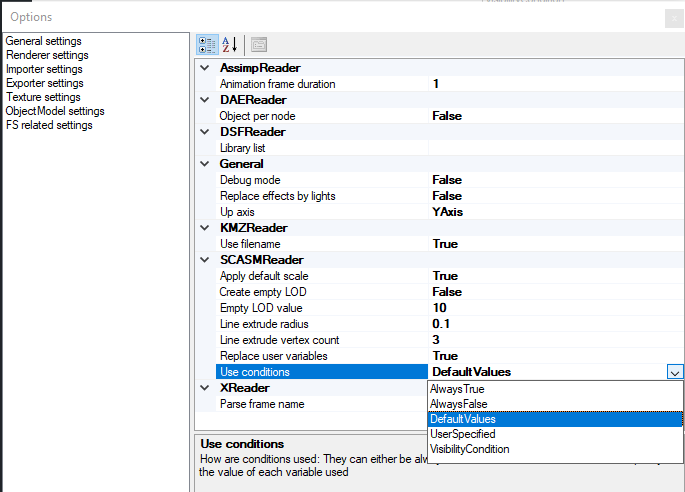
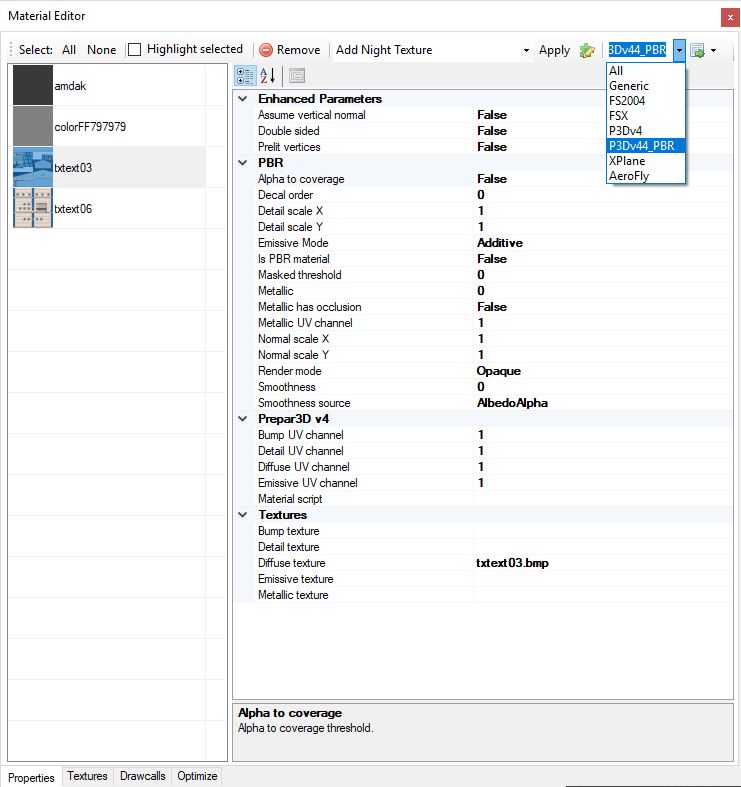
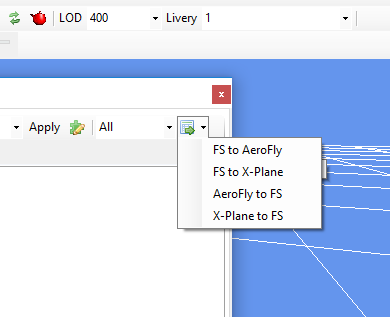 Lately I have been doing a lot of experimentation with converting objects between FS, AeroFly and X-Plane. Converting objects between the different simulators is possible, but of course there are differences. For example the way materials work is slightly different in each simulator. I have now added an extra material conversion feature to the material editor that can help you with this. When using this feature all materials in the objects will be translated between the selected simulators.
Lately I have been doing a lot of experimentation with converting objects between FS, AeroFly and X-Plane. Converting objects between the different simulators is possible, but of course there are differences. For example the way materials work is slightly different in each simulator. I have now added an extra material conversion feature to the material editor that can help you with this. When using this feature all materials in the objects will be translated between the selected simulators.