This evening I took my first (baby) steps into scenery design for FlightGear. Having done scenery design for Microsoft Flight Simulator for such a long time, it takes a little time to get used to the differences. Let me start with the good news, in the end I was able to see my objects. In this blog I will describe some of the things I came across.
Getting the objects in a format that FlightGear can read was quite easy. I was using two models I had made before for FSX. So I just imported their MDL files into ModelConverterX, saved all textures as PNG and exported the model to the AC3D format. This only took me a few minutes to do.
Next I had to figure out how to place them in the scenery. In the end I succeeded, with help from the FlightGear Wiki, that has some interesting articles. Below are the things I liked and the things I didn’t like that much in the process.
Pros
- The AC3D model files are just placed in a scenery or model folder, you don’t need to use another compiler to put them in some binary format.
- The placement information is simply entered in a text file in the scenery folder, no need to compile to a binary format.
Cons
- There is no slew mode, so I had quite some trouble to view my objects after placing. There is an UFO aircraft that has dynamics that come close to slewing, but I still find it hard to control.
- When placing the object you need to enter the altitude above MSL. So for one object it took a bit of trial and error to get this right. An option to just place them at terrain altitude would be useful.
- I could not find a way to place my objects in their own scenery package, the placement information goes into the same tiles as the global scenery. With just a few objects this is not too bad, but I can imagine it because a mess if you have to install a lot of scenery (on the other hand, it seems almost all scenery comes with the global package, so maybe it is not such a big issue).
- The placement information needs to go into tile files with a very specific filename. I had to go into FlightGear to find the name for the location of my object, I would find it easier if you could just specify a position of an object. Maybe there are some tools that assist with this, I still have to look at that.
- I couldn’t find a way to start FlightGear at a specific latitude and longitude, it seems you can only start at an airport.
It was a nice experience to add some objects tonight, I am sure I will be exploring FlightGear development more. Maybe not to make full addons for it, but it is interesting to see how the development processes for different simulators are.
On the other hand there is enough room for improvement of the FlightGear scenery, the default scenery reminds me of how FS looked when I started to make scenery. For example, I placed an watertower near Hoogeveen in the Netherlands and the airfield there was represented with an asphalt runway, while in real life it is just a grass runway. And the landclass terrain scenery is also not so accurate. The second church I placed it supposed to be in the city centre, not in some green fields.
 SceneryDesign.org
SceneryDesign.org 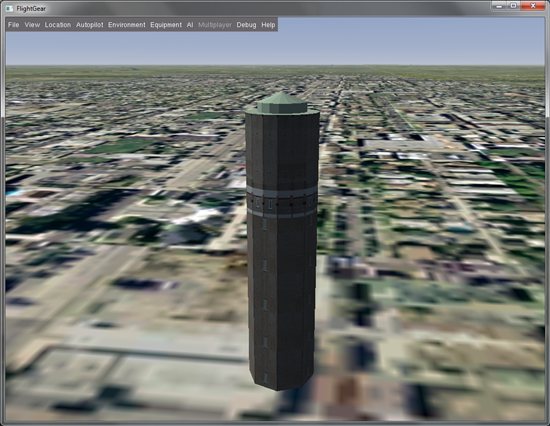
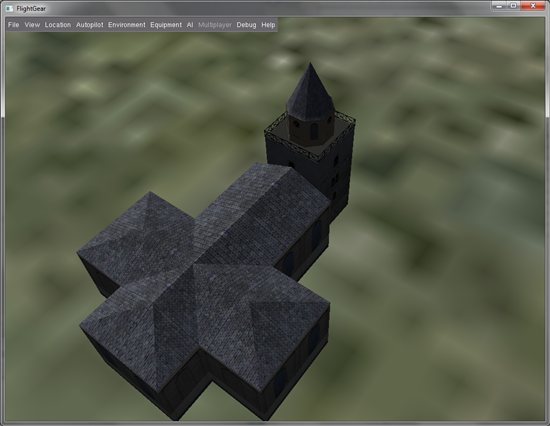
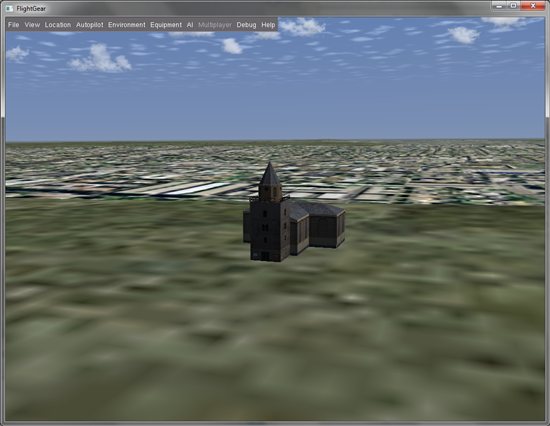
Many of the cons aren’t cons for instance:
The UFO scenery placement tutorial in placing objects explains finding a lot of needed info.
#1. Use the [ to reduce the MAX speed to like 50mph so you can go at 5mph increment speed. Also use the tab key to position the object as desired. Click the right mouse button twice to get the <--> cursor to view from all directions doing a slow flyover object.
Start FG on the command line with UFO and then press the d key will give you this. It tells you the location of the file which you can add the objects to at the end of the .stg file so it will be there when you restart FG. Just copy and paste like i did to the end of the file. You can place many objects at once.
# w090n20/w082n26/1613088.stg
OBJECT_SHARED Models/Aircraft/320austrian-ba.ac -81.76993675 26.52648598 9.9561 0.0
OBJECT_SHARED Models/Aircraft/320austrian-ba.ac -81.76993344 26.52648871 9.9543 0.0
OBJECT_SHARED Models/Aircraft/320austrian-ba.ac -81.76993470 26.52648685 9.9552 0.0
OBJECT_SHARED Models/Aircraft/320austrian-ba.ac -81.76993493 26.52648673 9.9552 0.0
OBJECT_SHARED Models/Aircraft/320austrian-ba.ac -81.76993493 26.52648673 9.9552 0.0
OBJECT_SHARED Models/Aircraft/320austrian-ba.ac -81.76995247 26.52647897 9.9632 0.0
OBJECT_SHARED Models/Aircraft/320austrian.xml -81.77000057 26.52645225 9.9898 0.0
OBJECT_SHARED Models/Aircraft/320austrian.xml -81.76988224 26.52655643 9.9217 0.0
#5. use these parameters to start FG:
fgfs –aircraft=ufo –lat=26.526511 –lon=-81.769975 –altitude=32.80 –heading=54.0
Could understand the other cons clearly.
Hope this helps.
Thanks for the additional information. I think many of the cons come from the fact that if you move to another platform things work very different from what you are used to.